APP LOCK FOR YOUR IPHONE OFFICIALLY BY APPLE
LOCK ANY APP WITH PASSCODE
ON IPHONE
This way was introduced in iOS 12 with the help of feature known as
‘Screen Time’. Screen Time is a feature introduced in the iOS 12 that gives you
the information about the screen time for the apps. If you want to add a
passcode or make app inaccessible then you need to use the App Limits feature.
Follow the procedure to know how:-
1) Open the Settings
app.
2) Click on the
‘Screen Time Feature’.
3) Make sure that
the Screen Time feature is enabled and Screen Time password is already set.
4) Click on the
‘Device’ tab on the upper left corner and there select your current device.
5) Choose any App
from the list that you want to add a passcode to it. If the App that you want
to add passcode isn’t listed than simply add app because that is just a
sub-option to go to next setting.
6) Click on 'Add Limit'.
7) There click on the 'Edit App' tab and also select the other apps that you want to add passcode to.
8) After you have selected all the apps that you
want to add passcode to, simply set the time interference like a minute or so
and click on the ‘Add’ option.
Now this App Limit will be effective and lock the apps. If you want to
use any of it you just need to enter your Screen Time passcode to it.
Once you have followed all the steps mentioned above you will be asked
for 3 options that are:-
• Approve for 15
minutes.
• Approve for an
hour.
• Approve for all
day.
Once you tap on the first option that is (Approve for 15 min) you will be only asked for passcode after 15 minutes only. If you want immediately for passcode to appear you will need to follow the entire process mentioned above again.
If you want to lock all the apps, follow the steps mentioned below:-
1) Open settings and click on ‘Screen Time’.
2) Enable Screen Time if not and then set Screen Time passcode.
3) Select ‘App Limit’.
4) Click on ‘All Apps and Categories’.
5) Choose 1 minute as time interference and tap ‘Add’.
6) And you are done.
To know more about the iPhone 12 specification and pricing click here or visit my previous blogs. Stay tuned to get the latest information about Apple and many tech related products.
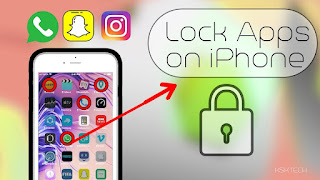








Comments
Post a Comment